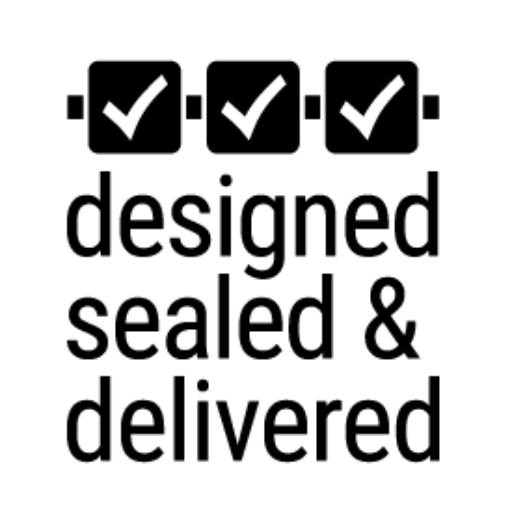To edit the blue bar below:
- Go to your Dashboard
- Click on Pages and find your Home page
- Click on ‘Edit’
- Edit the empty second section module by clicking on the hamburger menu (three horizontal lines) in the blue bar
- Change the background color to your desired color
Welcome
•••••
Tell visitors about your site here. Keep it interesting and be sure to work off your elevator pitch without sounding too sales-y.
To add your optin form:
- Go to your Dashboard
- Click on Pages and find your Home page
- Click on ‘Edit’
- Edit the Email Optin module by clicking on the hamburger menu (three horizontal lines) in the grey bar
- Give your optin a title and description.
- Under ‘Email Account’ select your autoresponder and click ‘Add’ to add your account.
- Select the correct list.
- Be sure to save your changes and click ‘Update’
To edit the photo:
- Go to your Dashboard
- Click on Pages and find your Home page
- Click on ‘Edit’
- Edit the first section module by clicking on the hamburger menu (three horizontal lines) in the blue bar
- Be sure to save your changes and click ‘Update’
To edit this section:
- Go to your Dashboard
- Click on Pages and find your Home page
- Click on ‘Edit’
- Edit the Welcome Text module by clicking on the hamburger menu (three horizontal lines) in the grey bar
- Be sure to save your changes and click ‘Update’
SERVICES
•••••
To edit this section:
- Go to your Dashboard
- Click on Pages and find your Home page
- Click ‘Edit’
- Edit the Services Text module by clicking on the hamburger menu (three horizontal lines)
- Be sure to save your changes and click ‘Update’
Service #1
•••••
Write a 2-3 sentences about your first offer or service.
To edit this section:
- Go to your Dashboard
- Click on Pages and find your My Mission page
- Click ‘Edit’
- Edit the Service #1 Blurb module by clicking on the hamburger menu (three horizontal lines)
- Be sure to save your changes and click ‘Update’
Service #2
•••••
Write a 2-3 sentences about your second offer or service.
To edit this section:
- Go to your Dashboard
- Click on Pages and find your My Mission page
- Click ‘Edit’
- Edit the Service #2 Blurb module by clicking on the hamburger menu (three horizontal lines)
- Be sure to save your changes and click ‘Update’
Service #3
•••••
Write a 2-3 sentences about your third offer or service.
To edit this section:
- Go to your Dashboard
- Click on Pages and find your My Mission page
- Click ‘Edit’
- Edit the Service #3 Blurb module by clicking on the hamburger menu (three horizontal lines)
- Be sure to save your changes and click ‘Update’
To change the icons:
- Go to your Dashboard
- Click on Pages and find your
Home page - Click ‘Edit’
- Edit the Services Blurb module by clicking on the hamburger menu (three horizontal lines)
- Scroll down to ‘Image & Icon’ and select your desired icon
- To change the color, click on the Design tab and select the desired Icon color
- Be sure to save your changes and click ‘Update’
Prompt Your Visitor to Take Action
This call-to-action is used to tell your site visitor what they should do (i.e. contact you, sign up, etc).
To edit this call-to-action:
- Go to your Dashboard
- Click on Pages and find your Home page
- Click ‘Edit’
- Edit the Call-to-Action module by clicking on the hamburger menu (three horizontal lines) in the grey bar
- Change the title and button text
- Link your button to your desired webpage (i.e. checkout page, contact, etc.)
- Be sure to save your changes and click ‘Update’
HERE’S WHAT OTHER CLIENTS HAD TO SAY
•••••
To edit this testimonial:
- Go to your Dashboard
- Click on Pages and find your Home page
- Click on ‘Edit’
- Edit the Testimonial module by clicking on the hamburger menu (three horizontal lines) in the green bar
- Change the names, job title, company, photo, and testimonial as appropriate
- Be sure to save your changes and click ‘Update’
To edit this testimonial:
- Go to your Dashboard
- Click on Pages and find your Home page
- Click on ‘Edit’
- Edit the Testimonial module by clicking on the hamburger menu (three horizontal lines) in the green bar
- Change the names, job title, company, photo, and testimonial as appropriate
- Be sure to save your changes and click ‘Update’